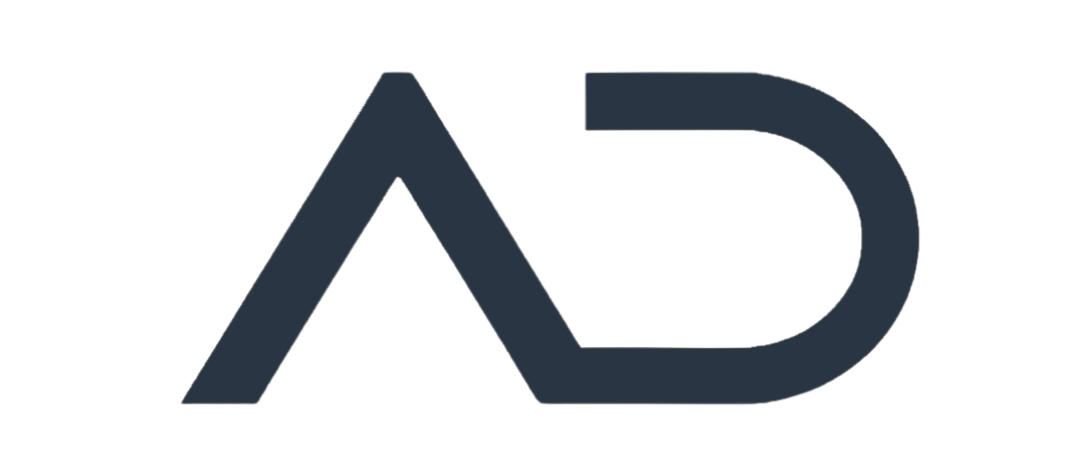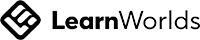Mar 9
/
Anna Bromley
JIRA Essentials: A Quick Guide for Project Managers
Introduction
I’ve been doing regular knowledge-sharing sessions on all things project management, and last Friday the topic was JIRA. I’ve used JIRA daily for about eight years, and I’ve noticed that there can sometimes be a bit of resistance to using it because it requires a basic understanding to get started.
My aim for the session was to take someone who has never used JIRA and enable them to use it effectively in just 30 minutes by sharing only the most essential points.
I structured the knowledge sharing in the following sections:
Empty space, drag to resize
- JIRA – What is it?
- Sidebar
- Timeline
- Features
- Issues
- Boards & Backlog
- Workflow
- Project Settings
Empty space, drag to resize
The purpose of this article is to:
- Share the recording
- Summarise some of the key takeaways
- Provide fuller answers to questions arising in the session
Write your awesome label here.
Key Takeaways from the Recording
Understanding these key areas is essential to grasp the basics of JIRA. During the session, we highlighted several critical points that will help you navigate and utilise JIRA effectively.
But first, what is JIRA?
JIRA is an issue and project management tool that was created in 2002. Its name is derived from "Gojira," which means Godzilla in Japanese, reflecting its powerful capabilities.
Key Areas
Key Areas
Sidebar: The sidebar is a crucial component that helps you navigate around JIRA. It includes several elements:
Timeline: A visual overview of high-level phases (epics) and dependencies.
Backlog: A list of tasks, user stories, and sub-tasks (child issues).
Board: A Kanban board that tracks task progress with columns such as To Do, In Progress, and Done.
Timeline: The timeline feature allows you to draw up a high-level plan for your project, providing a clear visual representation of your project's phases and milestones.
Write your awesome label here.
Features: The features section ensures that you understand why you might not see the same sidebar navigation options. These options can be toggled on or off, depending on your preferences and project requirements.
Issues: This section explains what issues are and how to create them within JIRA. Issue types include tasks, stories, and bugs, all of which are created within the backlog to help manage project activities.
Write your awesome label here.
Boards & Backlog: What I would consider the heartbeat of JIRA, the boards and backlog are where you manage the delivery of your project. This area is essential for tracking and organising your work effectively.
Sprint Creation: Sprint creation involves several steps, including adding tasks and stories to the backlog, scheduling them into a sprint with a set duration (typically two weeks), and setting a clear sprint goal (for example, "closeout research tasks").
Issue/Task Details: When managing tasks, it’s important to consider: Assigning tasks to users, Sizing tasks using story points (based on the Fibonacci sequence or alternative measures), and linking child issues to epics to maintain a clear project structure.
Workflow: The workflow section is crucial as it allows you to customise your processes. This is important because the pre-configured setup in JIRA is rarely a perfect fit for every team.
Write your awesome label here.
Workflow Configuration: You can customise board columns to match your team’s process, such as adding a "Blocked" column. Additionally, you can map statuses (such as To Do, In Progress, and Done) to any new columns or transitions you create. It’s important to maintain flexibility and adjust workflows based on project needs without overcomplicating transitions.
Write your awesome label here.
Project Settings: Project settings guide you on how to add other users to your project – because a project is always better with collaboration.
Adding Users: The steps include navigating to project settings > access, then adding users by name and assigning them appropriate access levels. There are also options to customise user icons and personal settings as needed.
There is a wealth of information available online about using JIRA, but these essentials will help you get started quickly and effectively.
Questions from the Session
Could forms be used to get approvals during the project lifecycle?
Yes, JIRA keeps a detailed record of every change made to an issue. Every time a ticket is moved, updated, or reassigned, JIRA records the date, time, and the person who made the change. This audit trail is very helpful if you need to track progress or figure out who made a particular change.
You can use forms to collect information for approvals, not just for reporting bugs. For example, you can set up a form that captures all the details needed for a change request or an approval process. This form can then automatically create an issue in JIRA or trigger a workflow step, ensuring that everything is properly documented and routed to the right person for approval.
Is there a log of who/when moved a ticket?
Yes, JIRA keeps a detailed record of every change made to an issue. Every time a ticket is moved, updated, or reassigned, JIRA records the date, time, and the person who made the change. This audit trail is very helpful if you need to track progress or figure out who made a particular change.
How can we use JIRA to align with our specific project management needs, such as tracking milestones, dependencies, and stakeholder updates?
JIRA is very flexible, and you can tailor it to fit your needs.
Here’s how you might do that:
Here’s how you might do that:
Tracking Milestones: You can use JIRA’s versioning or release features to group tasks and set milestones. Tools like Advanced Roadmaps also give you a visual view of milestones and deadlines.
Managing Dependencies: You can link related issues (like marking one task as blocking another) to keep track of dependencies. Custom fields and workflows also help manage how tasks relate to each other.
Stakeholder Updates: Dashboards and reports can be customised to show the key details your stakeholders care about. Plus, you can integrate JIRA with other tools (like Confluence or Slack) to keep everyone updated in real time.
Can multiple project timelines be pulled into a joint calendar?
Yes, they can. While JIRA doesn’t automatically merge all timelines into one calendar, you have several options:
Advanced Tools: Solutions like JIRA Align or Advanced Roadmaps can combine timelines from different projects into a single view.
Marketplace Add-ons: There are various add-ons available that let you pull multiple project timelines together into one calendar.
Custom Dashboards: You can also create a custom dashboard in JIRA that shows key dates and milestones from several projects in one place.
Conclusion
In summary, getting started with JIRA comes down to a few essential areas:
Familiarise Yourself with the Sidebar: Learn to navigate the timeline, backlog, and board.
Essential Features: Master key settings like workflow customisation, reporting, and access management.
Next Steps
If you enjoyed this session, I invite you to check out my course on exploring the JIRA essentials. And if you’re keen to expand your project management skills, take a look at my other courses or browse through my other related articles.
Empty space, drag to resize
Blogs
Empty space, drag to resize